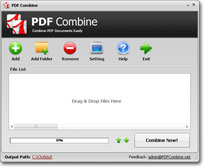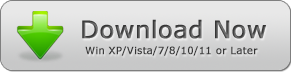How to Merge Scanned Documents
It can be quite frustrating when you have a lot of PDF files to send across to a particular individual. It is relatively stressful to keep selecting and sending one at a time. Most individuals do not realize that there is software designed to make this easier. There are various software on the internet, but that doesn't mean all are equal to the task. It is one thing to download software, and it's another thing for it to execute its function correctly. Downloading a combining PDF software that doesn't run at a fast pace defeats the purpose. I mean, why bother downloading if it's still going to take time sending. If you are looking for a software application, which would do the work speedily and effectively, then go for the PDFCombine.
The PDFCombine is a third party application combining software designed to merge your PDF files into a single PDF. The prgram would help you save a whole lot of time during printing, as well. PDF is a popular format used in almost every office today, so it is required that a lot of printing would go down daily. The PDFCombine application enables you to print your PDF files in bulk. After merging the PDF files into a single one, you can then set the printer for a single merged document. So the PDF prints it all out at once, not one at a time.
If the files you want to combine is scanned as an image file, then you make use of the JPGToPDF to convert it to a PDF file. And of it is scanned as multiple PDF files then you can outrightly proceed to use the PDFCombine. Mac OS users could use PDF Merger Mac.
How to Use PDF Combine to Merge Scanned Documents
To use this application is easy; all you need to do is to follow the steps below:
Before you want to merge, there is something you should do. And that is, adding the PDF files into the File list. This is also easy to do; there are three ways in which you can go about this. However, you should pick anyone which is more convenient for you, as they all have the same result;
1 - Select all the multiple PDF files you want to combine and drag them to the file list and drop.
2 - Select the ADD button, so you can click on the PDF documents you want to combine from your disk, and then add it.
3 - Click the ADD folder button to select the folder that contains the PDF documents, and select OK. PDFCombine automatically adds all the PDF files in the folder to the list. When using this particular method, be sure that all the files inside the folder are what you want to combine.
So, let's go over the steps;
1. After you have added all the necessary PDF documents to the list using the methods above,
2. Arrange the PDF files. This is where you decide which PDF file you want to come last, and which should be first. You should be careful in this process because, however way you adjust the file is how it would be. To modify the file, use the UP and DOWN arrows located right next to the progress bar. These two buttons would help you adjust the files easily.
3. Click on COMBINE NOW. That's all. The entire selected PDF file would instantly combine. Once the execution is complete, you would see the output folder opening.
The PDFCombine has a lot of edge over other combining programs such as;
- You don't need Adobe Acrobat to use it
- It supports over 50 PDF file languages.
- It is swift, combines PDF files in very few seconds.
- It has Autosave settings
- You can easily adjust the PDF file order before combining.
- The Original files would still be available after combining.
- It is an offline combining software.